How do I change the channel on my router?
Example: Your router’s wireless performance may be affected by interference from other nearby routers. You can change the wireless channel to one which has less interference.
Step 1: Open an Internet browser (such as Internet Explorer) and enter http://dlinkrouter, http://dlinkrouter.local or http://192.168.0.1 into the address bar.
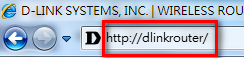
Step 2: Enter your login information in the fields provided. The default username is Admin. Enter your administrator password. If you have not changed the default password, leave this field blank. Click Login.
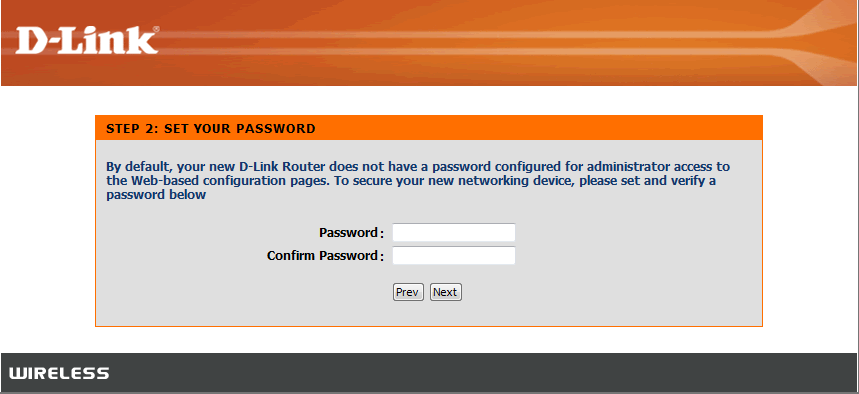
Step 3: Click Manual Setup

Step 4: Click the Setup tab at the top of the page and click Wireless Connection from the menu on the left-hand side. Click Manual Connection Setup Wizard.

Step 5: Ensure that the Enable Auto Channel Scan box is unchecked.

Step 6: Select a channel from the Wireless Channel drop-down menu. For best results, use channels 1, 6, or 11.

Step 7: Click Save Settings to save your configuration.
Note: In most cases, you only need to change the channel on the router. Most wireless adapters will automatically detect the channel used by your wireless network.
Ceci peut également aider.
- How do I change the 802.11 mode on my router? Lire la réponse
- How do I change the SSID/network name of my router? Lire la réponse
- Comment changer le mot de passe Wi-Fi de mon DIR-605L ? Lire la réponse
- How do I enable WEP encryption so my older devices can connect? Lire la réponse
- I have forgotten my wireless password, how do I recover it? Lire la réponse