How do I change my D-Link Router's password?
This FAQ applies to all D-Link Routers.
Learn how to change the Wi-Fi password of any router
The Method
Step 1: Open your Internet browser and enter
http://dlinkrouter.local or http://192.168.0.1 into the address bar.

Step 2: Enter the password for your Admin account in the field provided. If you have not changed this password from the default, leave the field blank. Click Log In. Most D-Link routers have a default user name of admin and password of admin/blank.
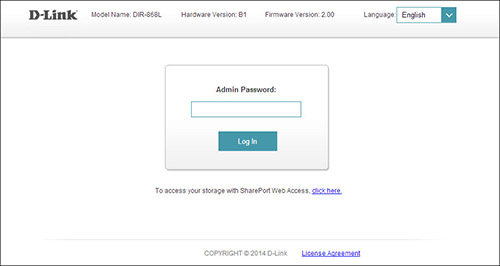
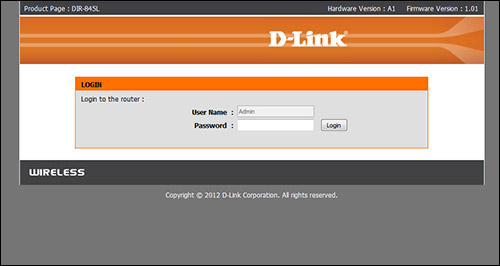
Step 3: Locate the Wireless Settings from the drop down menus.
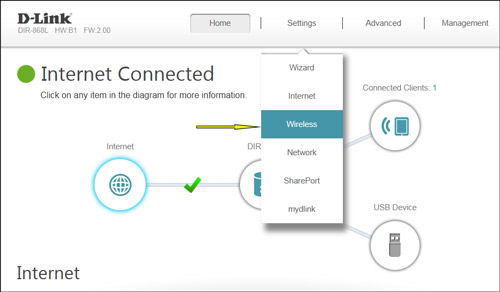
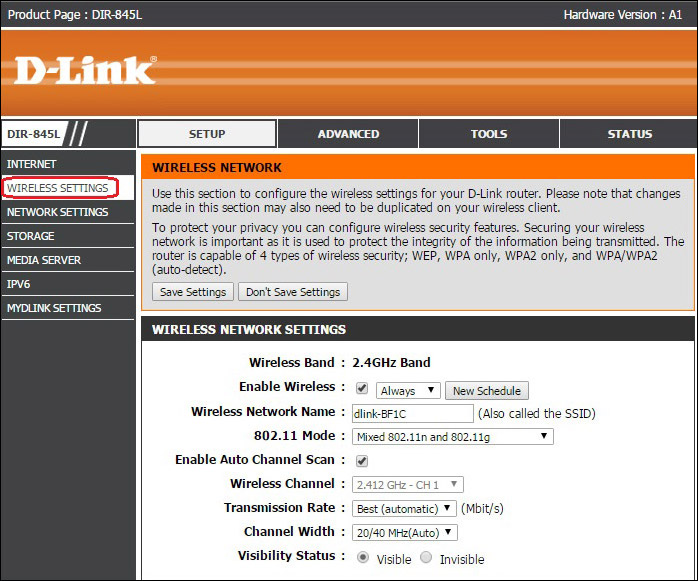
Step 4: In the Password field, specify the new wireless password for the desired wireless band. Your wireless devices will need this password in order to access your wireless network. This may require you to update your wireless device's configuration.
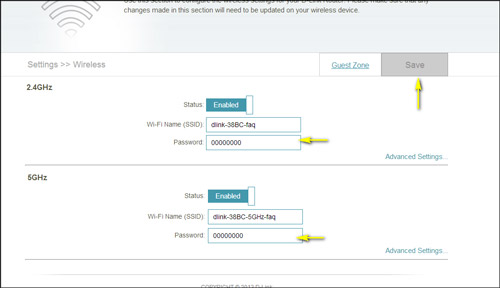
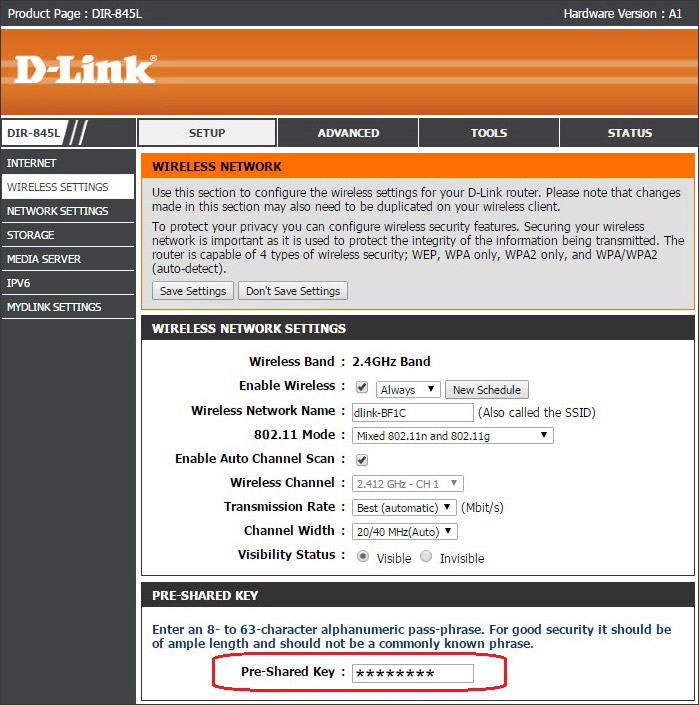
Step 5: Click Save to save your configuration.
Step 6: Click on the settings tab and follow the log in procedure for your my dlink account.
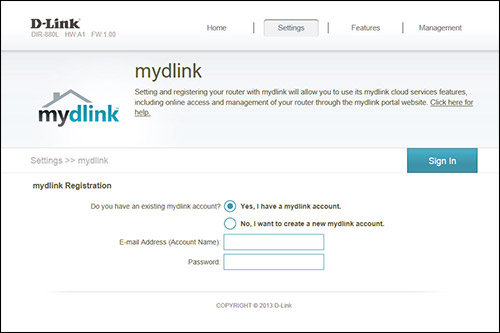
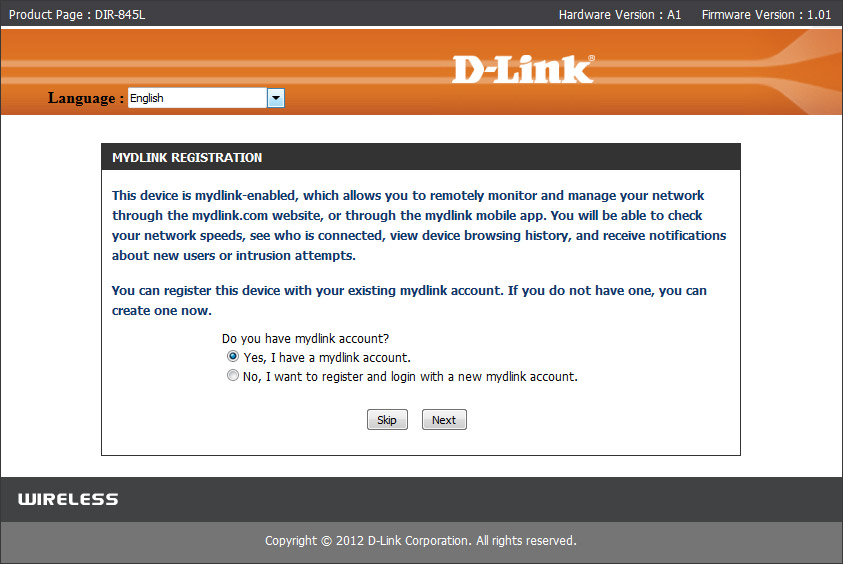
If you do not have an existing mydlink account then you can sign up here and take advantage of the mydlink cloud service features.
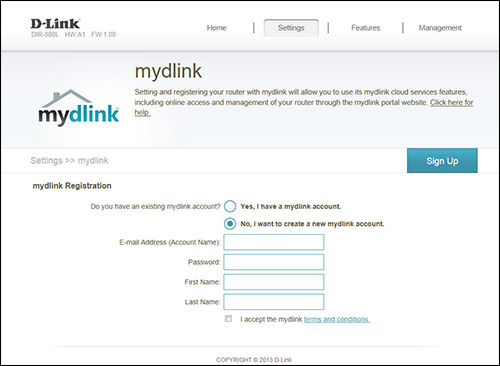
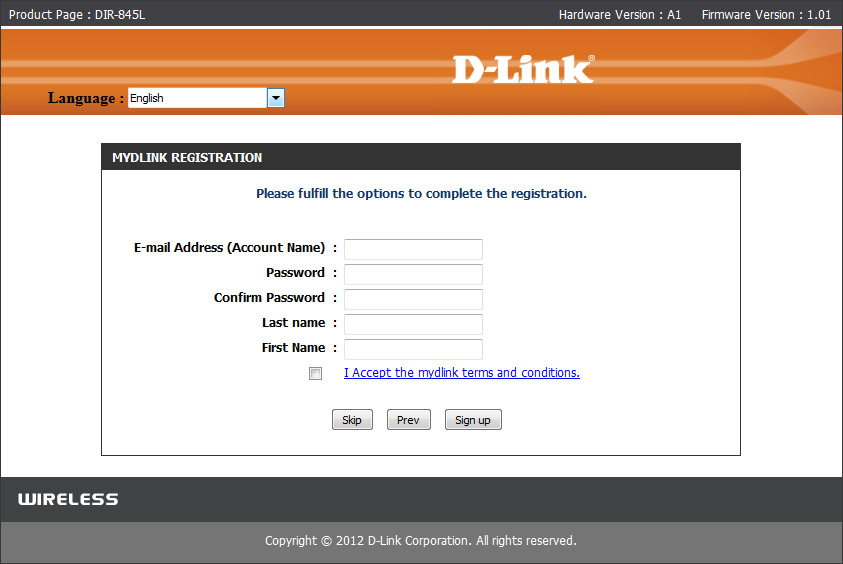
Update and configure your router from anywhere with mydlink and our mydlink ebnabled routers