How do I configure SharePort™ on my DIR Series Router?
Note: If using a D-Link portable router, SharePort is only compatible in Router and WIFI-Hotspot Mode
Step 1: Insert your USB Flash Drive into your Router
Step 2: Log into your router: Open an Internet browser (such as Internet Explorer) and enter http://dlinkrouter, http://dlinkrouter.local or http://192.168.0.1 into the address bar.
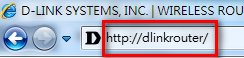
The default username is Admin and the password should be left blank. Click Login.

Step 3: Click the Setup tab then click Storage from the menu on the left-hand side.
Step 4: Check that Enable SharePort Web Access and Allow Remote Access are checked, and then click Save Settings.

Smartphone Setup
Step 5: Download the SharePort™ App from the App Store, Google Play, or the Windows Store. You can find the app using the search term “mydlink SharePort”.
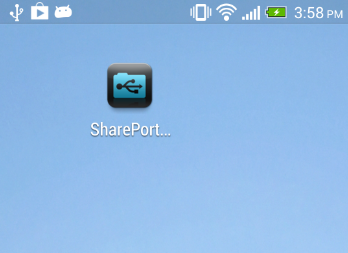
Step 6: Ensure your mobile device is connected to the wireless network of your SharePort supported router.
Step 7: Launch the SharePort™ app, the following screen will appear.

Step 8: Tap the Settings icon.

Step 9: Enter your username and password. These are the same credentials used to access your router’s web-based configuration interface.
Note: By default the username is set to “Admin” with no password.
Step 10: Change the port if required (by default it is configured at port 8181 within the router configuration)
Note: If accessing content remotely over the Internet, enter the IP or domain address of your router; if accessing locally, this will be filled in automatically.

SharePort is successfully configured and your USB media should now be accessible.

Podobné témata:
- How do I configure SharePort Web Access on my router? Přečtěte si odpověď
- How do I access the USB media that is connected to my router? Přečtěte si odpověď