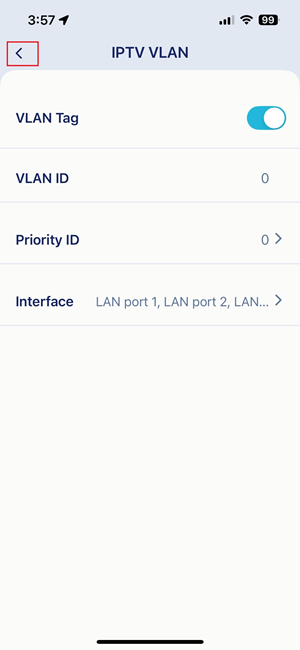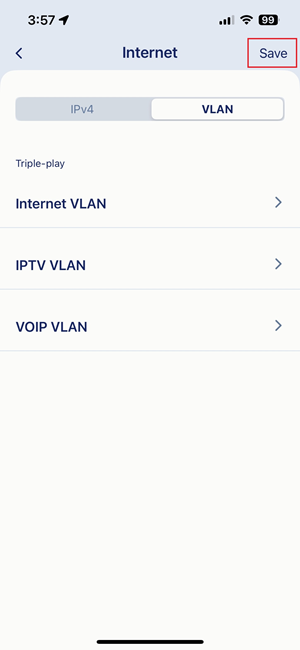How do I enable IPTV configurations on my AQUILA PRO AI router?
Some ISPs provide both Internet access and IPTV services. If you have an IPTV subscription with your ISP and want to configure your router to access the IPTV services, you may have to contact your ISP for VLAN ID and Priority before you begin.
Step 1: Connecting your mobile device to the AQUILA PRO AI router’s network, launch the AQUILA PRO AI app and then log in with your D-Link account.
Step 2: Tap the device you’d like to configure. Tap the router icon, then tap Internet Settings.
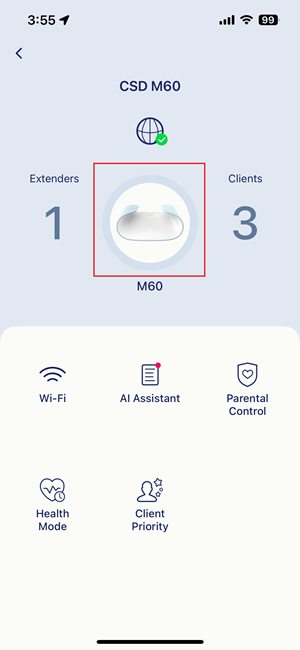
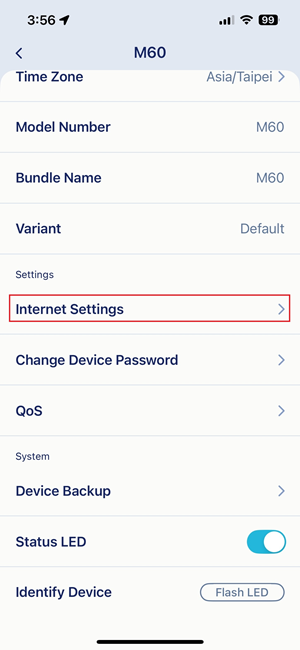
Step 3: Tap VLAN, then select IPTV VLAN.
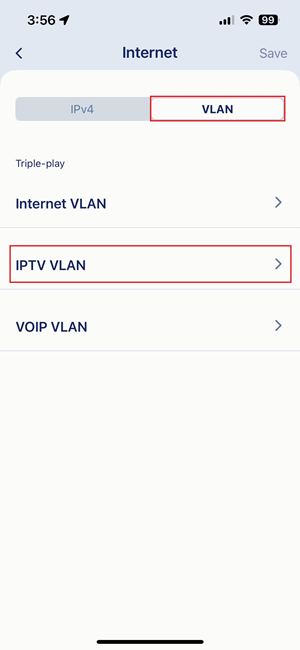
Step 4: Slide the toggle to the right to enable VLAN Tag.
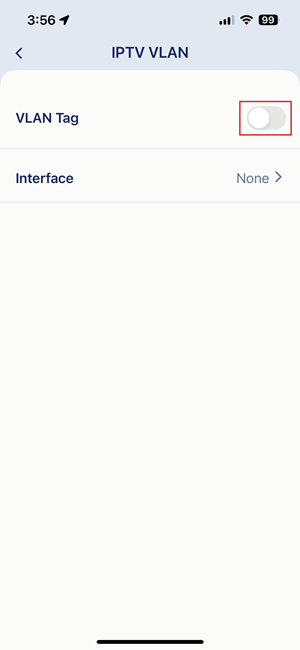
Step 5: Tap Interface, and then select the LAN port that your cable box is connected to.

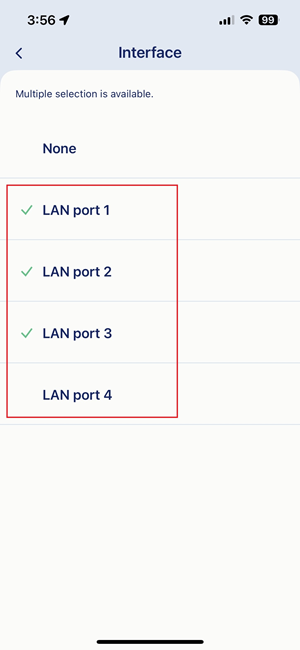
Note: The selected port of the router can only be used to support the IPTV service when IPTV is configured.
Step 6: Go back to the Internet setting page, and then tap Save. Your router is now configured to access IPTV services.