What is Quality of Service (QoS) and how do I configure QoS on my D-Link router?
The QoS feature lets you prioritize internet traffic for applications and devices to minimize the impact of bandwidth congestion. Client devices with higher priority will be performing better with lower latency when total internet traffic usage is greater than available bandwidth. To configure the QoS feature, please follow the steps below:
Step 1: Launch the AQUILA PRO AI app and log in with your D-Link account.
Step 2: Tap to choose the Location where the AQUILA PRO AI router you would like to manage is located.
Step 3: Tap to choose the router you would like to configure. Tap the Router icon and the tap QoS.
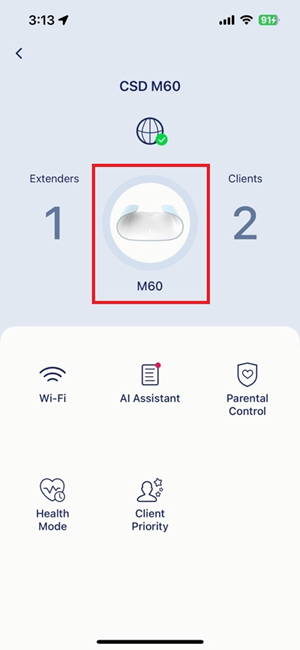
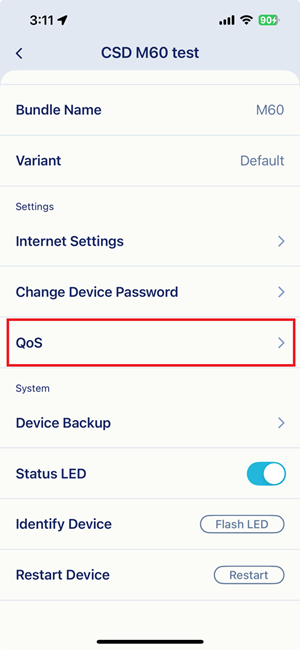
Step 4: Enable the AI Traffic Optimizer.
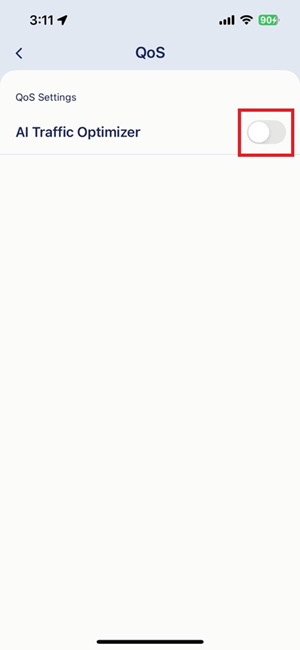
Step 5: Manually input the download/upload bandwidth based on the Internet speed provided by your ISP.
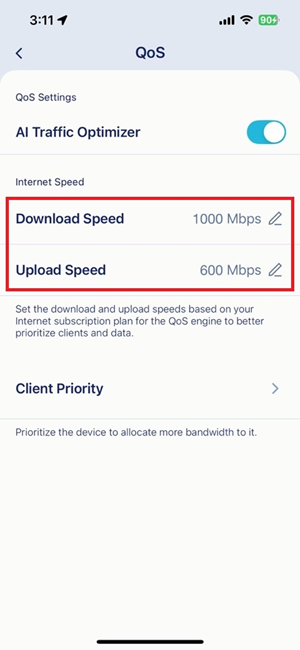
Step 6: Tap Client Priority.
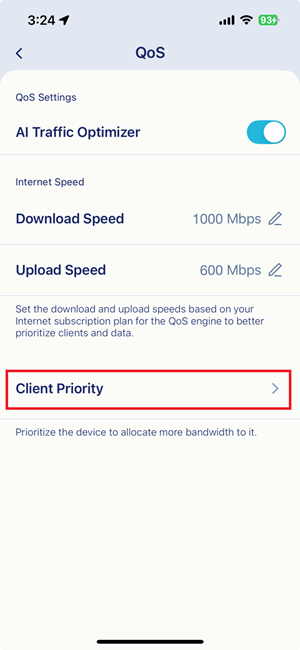
Step 7: Set priorities for your client devices. Select a client device, assign a priority (High/Low) and the duration period (Always/1 day/4 hours/2 hours/1 hour).
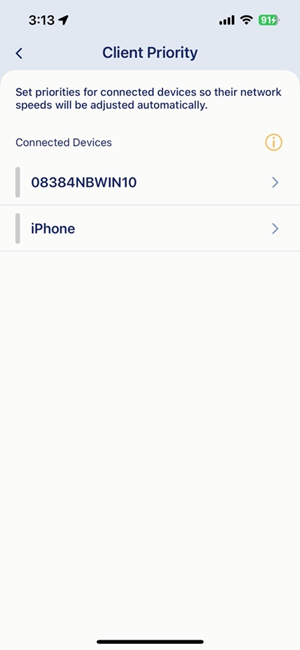
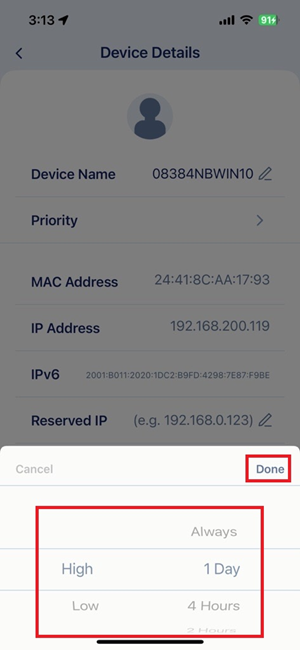
Step 8: Tap < to apply the settings.