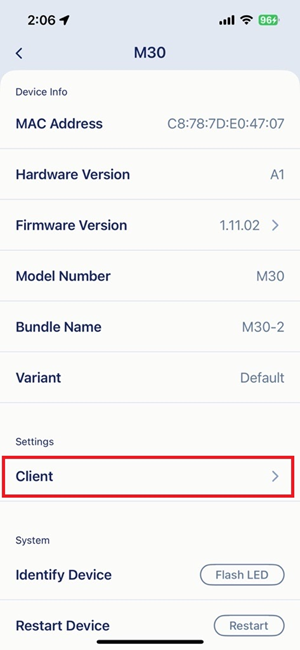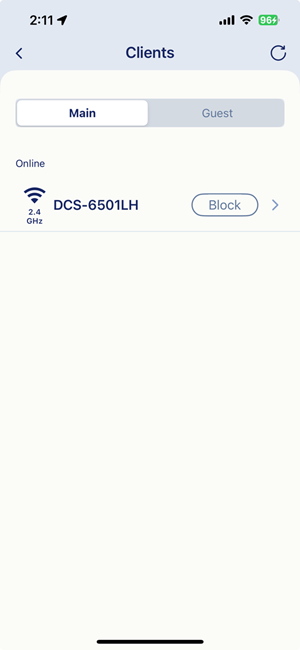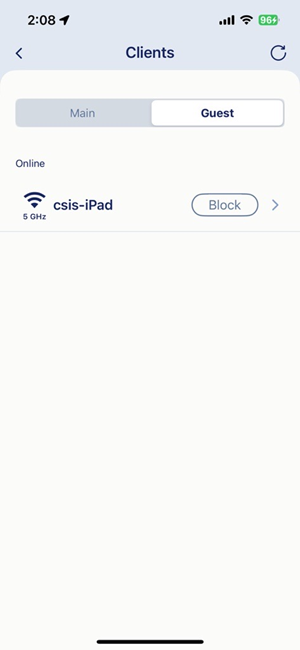How do I tell which Mesh node my client device is connected to?
If you want to know which Mesh node in your network your client device is connected to, you can check connected devices under each Mesh node. Please follow the instructions below:
Step 1: Launch the AQUILA PRO AI app and log in with your D-Link account.
Step 2: Tap to choose the Location where the AQUILA PRO AI mesh router is located.
Step 3: Tap your Mesh router from the device list. Then, tap Extenders to view all connected Mesh nodes.
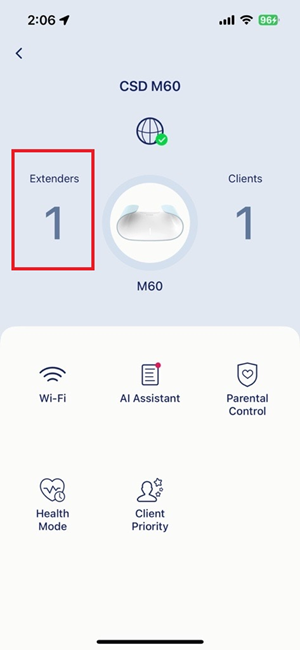
Step 4: Tap a Mesh extender to see connected client devices.
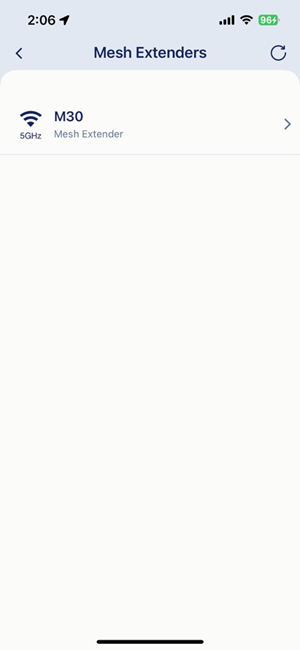
Step 5: You can view all clients connected to this Mesh extender under Client.