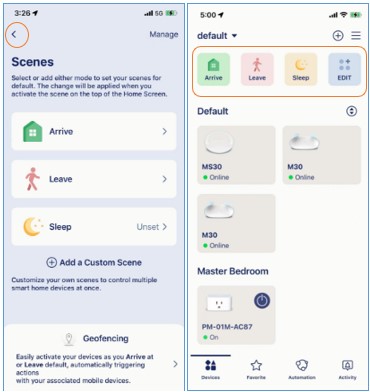What is Scene and how do I set up Scenes using the AQUILA PRO AI app?
A scene is a sequence of events involving actions that occur in your Location. By default, you have Arrive, Leave, and Sleep scenes for each location where you can add automation rules or devices and then change how you automate your smart home devices per scene just with a tap. For example, most people enable the Leave scene to activate detection alerts when they are away. You can set up to 10 scenes to control your smart home devices for different situations.
Step 1: Launch the AQUILA PRO AI app, and then log in with your D-Link account.
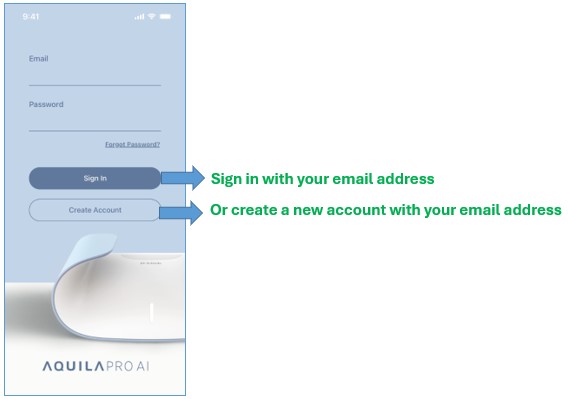
Step 2: Tap the  icon.
icon.
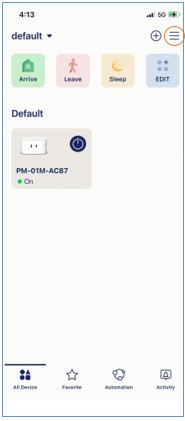
Step 3: Tap Scenes.
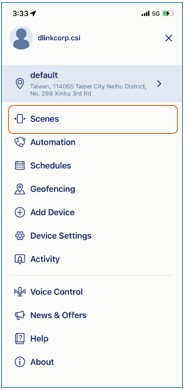
Step 4: Select a Scene.
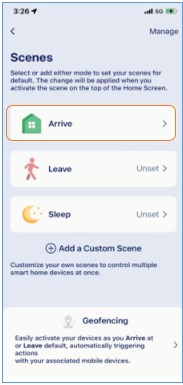
Step 5: Tap Add Action or Rule.
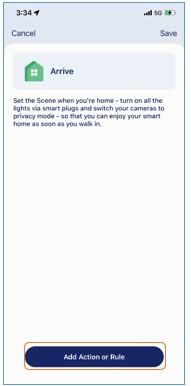
Step 6: Select device(s) and/or automation rule(s) you want to occur in the scene, and then tap Add.
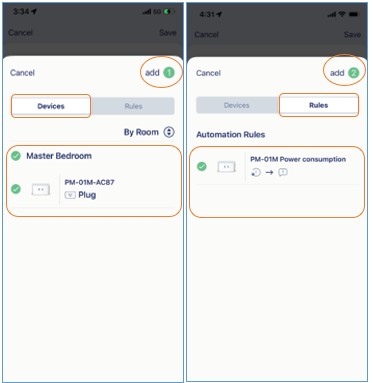
Step 7: Select how you want your devices/automation rules to act in the scene: Turn On, Turn Off. Then tap Save.
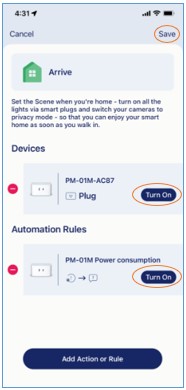
Step 8: Repeat the same steps to add devices/automation rules for other scenes.
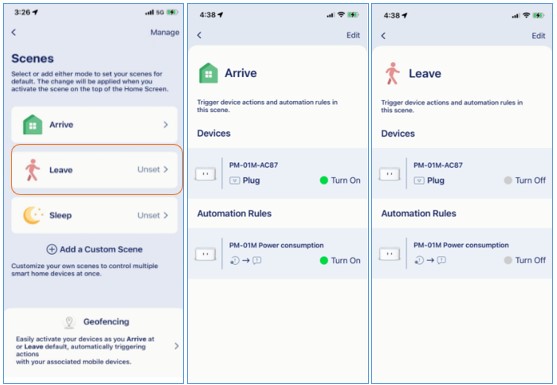
Step 9: Tap  to save the change. You’ve just successfully set up scenes. On the home page, you can enable or disable all pre-set rules with a tap on your scenes.
to save the change. You’ve just successfully set up scenes. On the home page, you can enable or disable all pre-set rules with a tap on your scenes.