How do I upgrade the firmware on my router?
Step 1: Open your web browser and enter http://dlinkrouter or http://dlinkrouter.local into the address bar.
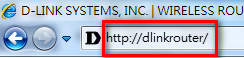
Step 2: At the login page, enter the Admin password. If you have not changed the administrator password, leave the field blank. Click Log In.
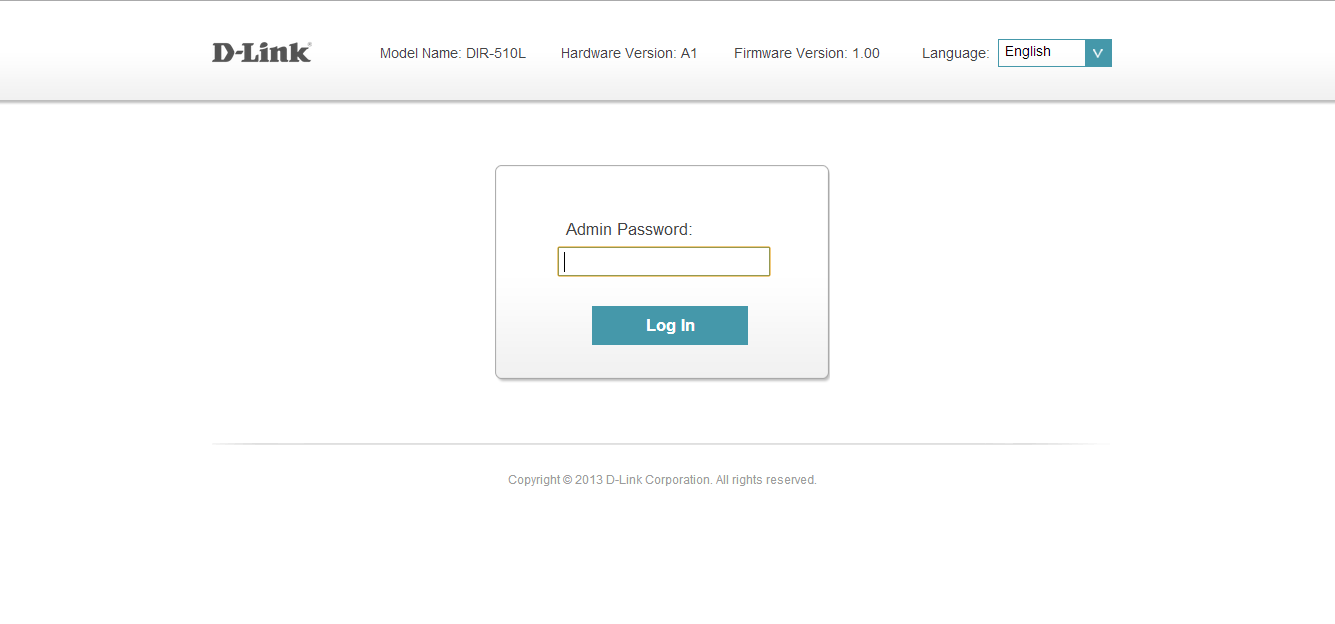
Step 3: Move the cursor to the Management tab and then click Upgrade.

Step 4: Click the Check For New Firmware button. If the DIR-510L finds new firmware, then the firmware will be upgraded automatically.
Warning: No not turn off your router during the firmware upgrade process. It is also recommended that you only conduct a firmware upgrade when the device is connected to the AC power adapter.

These may also help:
- How do I charge other devices using my DIR-510L? Read Answer
- How do I change the administrator password on my router? Read Answer
- How do I reset my DIR-510L to factory default settings? Read Answer