How do I enable DMZ on my router?
DMZ should only be used if you have a computer/device that cannot run Internet applications properly from behind the router.
Note: By enabling the DMZ (Demilitarized Zone) feature, you are allowing the router to forward all incoming traffic from the internet to the device specified, virtually disabling the routers "firewall protection". This may expose the device to a variety of security risks, so only use this option as a last resort.
Please launch your browser and enter http://dlinkrouter.local or http://192.168.0.1 into the address bar. Then login and follow the steps below:
Step 1: Click Features -> Firewall
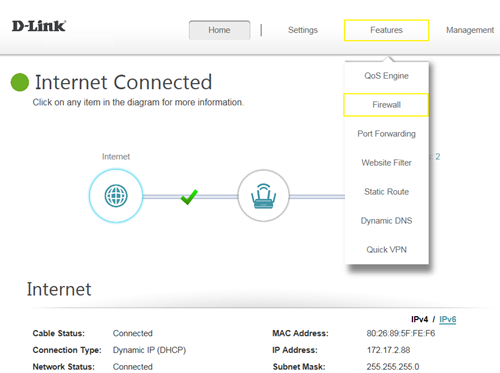
Step 2: Click Enable DMZ to toggle the DMZ state, and fill in the IP address of the specified device (One device only), then click Save.
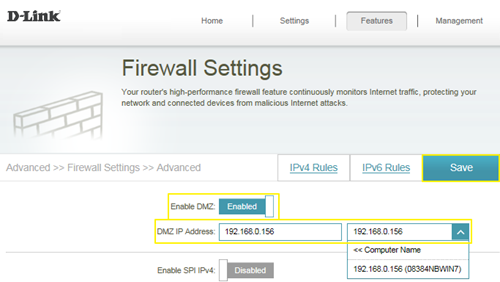
Note: By enabling the DMZ (Demilitarized Zone) feature, you are allowing the router to forward all incoming traffic from the internet to the device specified, virtually disabling the routers "firewall protection". This may expose the device to a variety of security risks, so only use this option as a last resort.
Please launch your browser and enter http://dlinkrouter.local or http://192.168.0.1 into the address bar. Then login and follow the steps below:
Step 1: Click Features -> Firewall
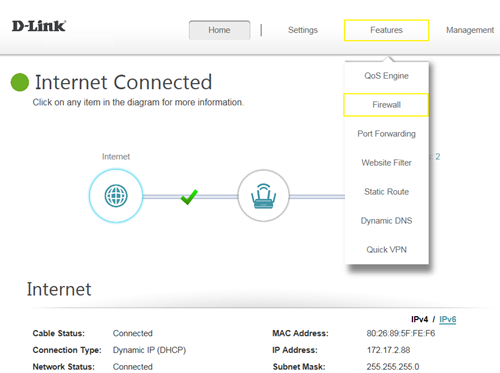
Step 2: Click Enable DMZ to toggle the DMZ state, and fill in the IP address of the specified device (One device only), then click Save.
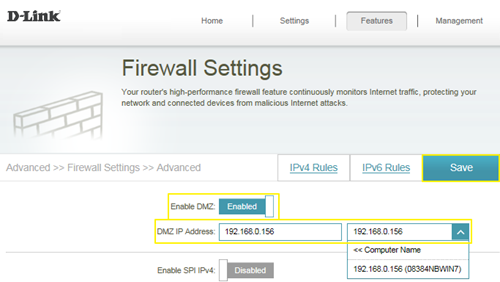
These may also help:
- How do I backup/restore the configuration on my router? Read Answer
- How do I change the login password? Read Answer
- How do I change the router’s IP address? Read Answer
- How do I configure the wireless mode (802.11) on my router? Read Answer
- How do I configure DHCP reservation? Read Answer
- How do I configure Dynamic DNS on my router? Read Answer
- How do I configure inbound filter? Read Answer
- How do I configure QoS on my router, Read Answer
- How do I configure the time on my router? Read Answer
- How do I connect two routers together? Read Answer
- How do I create schedule on my router? Read Answer
- How do I disable DNS relay? Read Answer
- How do I enable Guest Zone/Guest Access on my router? Read Answer
- How do I enable remote management for my router? Read Answer
- How do I login to my router? Read Answer
- How do I open ports for routers? Read Answer
- How do I set up and secure my wireless connection ? Read Answer
- How do I set up website filter on my router? Read Answer
- How many simultaneous users can my Wi-Fi network handle ? Read Answer
- How can I check the firmware version of my router ? Read Answer
- How to check system log for router? Read Answer
- How to clone my PC MAC address to the router? Read Answer
- How to reset my router to factory default setting? Read Answer
- How to setup VPN connection? Read Answer
- How to upgrade the firmware for my router? Read Answer
- My router is dropping connections, how to fix this? Read Answer
- What can I do if I’m having wireless connection problems? Read Answer
- What is smart connect? Read Answer
- What model support bridge mode? Read Answer
- Why am I unable to register my device with dlinkddns? Read Answer
- Why won’t my VoIP device work with my router? Read Answer