How do I configure SharePort Web Access on my router?
Step 1: Insert your USB Flash Drive into your router
Step 2: Log into your router. Open your Internet browser and enter http://dlinkrouter, http://dlinkrouter.local, or http://192.168.0.1 into the address bar.

The default username is Admin and the password should be left blank. Click Login.
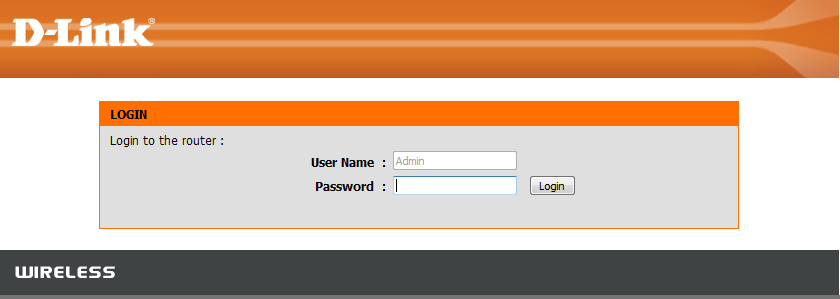
Step 3: Click on the Setup tab and click Storage from the menu on the left-hand side.
Step 4: Check Enable SharePort Web Access and make note of the HTTP Access Port. This port will be needed to access the SharePort Web Application. By default the port is 8181
Click Save Settings
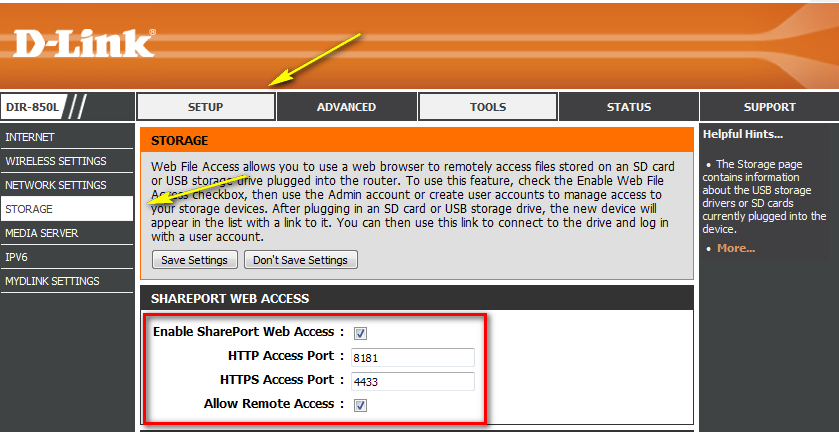
Step 5: Open a new web browser and enter [IP address of your router]:[HTTP Access Port]
Example (for local access)- http://192.168.0.1:8181
Note: If accessing from the Internet, you need to enter the router’s [WAN IP]:[Port]
Example (for remote access) - http://24.12.134.125:8181 where your router’s WAN side IP address is 23.12.134.125, and the access port is 8181.
Step 6: Enter your username and password
Note: By default the username is set to “Admin” with no password.
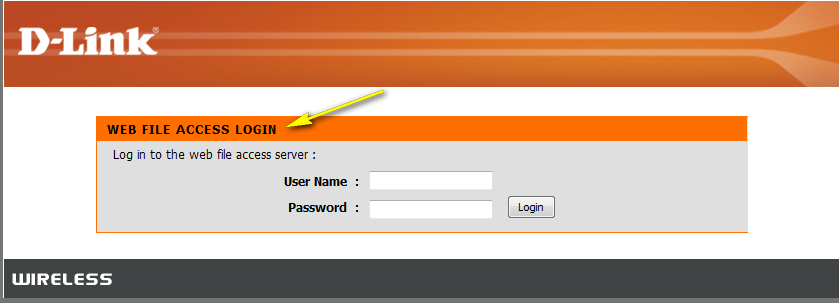
These may also help:
- How do I configure SharePort™ on my DIR Series Router? Read Answer
- How do I access the USB media that is connected to my router? Read Answer