How do I change the LAN IP address of my camera?
Note: If you change the LAN IP address of the camera, you will need to enter the new IP address into your web browser’s address bar in order to access the configuration utility.
Step 1: Open a web browser and enter the IP address of the camera in the address bar (default is 192.168.0.20). Press Enter.
Step 2: The default username is admin and the password field should be left blank. Click OK.
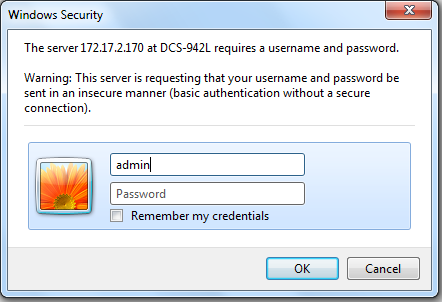
Step 3: Click on Setup on the top menu bar.

Step 4: Go to Network Setup and select Static IP Address

Step 5: Change the IPv4 Address using the field provided. The new address should be within the same subnet as the factory default address (ie: 192.168.0.XXX).

Step 6: Click the Save Settings button to save the new settings.

Inne pomocne materiały:
- How do I configure motion detection on my camera? Przeczytaj
- How do I configure recording to the Micro SD card on my DCS 942L Przeczytaj
- How do I configure the audio settings (speaker and microphone) on my DCS-942L? Przeczytaj
- How do I manually upgrade the firmware on my camera? Przeczytaj
- How do I set an administrator (admin) password on my DCS-942L? Przeczytaj
- How do you setup Motion Detection on my DCS 942L Przeczytaj
- What do I do if I forget the login username & password of my camera? Przeczytaj