How do I configure mydlink SharePort Web Access on my router?
Step 1: Ensure your USB drive is properly connected to your DIR-510L.
Step 2: Check your USB drive’s status using the router’s web interface.
Step 2.1: Open your web browser and enter http://dlinkrouter or http://dlinkrouter.local into the address bar.
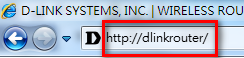
Step 2.2: At the login page, enter the Admin Password. If you have not changed the administrator password, leave the field blank. Click Log In.

Step 2.3: Click the USB Storage icon to bring up the storage status information. Confirm that this information reflects the characteristics of the USB storage device that you have inserted into the DIR-510L’s USB port.

Step 3: Move the cursor to the Settings tab and then click SharePort.

Step 4: Under DLNA Media Server, move the slider to Enabled. Under SharePort Web Access, move the slider to Enabled, and then click Save.

Step 5: Open a new web browser and enter [IP address of your router]:[HTTP Access Port] or http://shareport.local.
Example- http://192.168.0.1:8181

Note: If accessing from the Internet, you need to enter the router’s [WAN IP]:[Port]
Example- http://24.12.134.125:8181
Step 6: Enter your username and password.
Note: By default the username is set to “admin”, and the password field should be left blank.

At the main menu, you can browse the files stored on your USB drive by file type.
Click the icon in the top right-hand corner (marked below by a red square) to browse by folders.
