How to setup the DSP-W215
Step 1.
Download the free Mydlink Home App from the Appstore (iOS) or Google Play (Android)

Step 2.
Start the Mydlink app and login with your Mydlink account or click the Sign up to register for a new account.


Step 3.
Add a new device by clicking on the settings at the top left and then tap on Add new device.


Step 4.
To scan the QR code from the configuration card tap the Next button.


Step 5.
Plug in the device to an electricity socket and tap Next, wait for the LED light to flash orange and tap Next again.


Step 6.
Press the Wi-Fi protected setup on your router or chose manual setup and then tap the Next button

Step 7.
Press the WPS button on your device and wait until the LED light flashes green and tap Next.

Step 8.
Check the LED on your device. When it turns solid green tap Green.

Step 9.
Searching for your device.
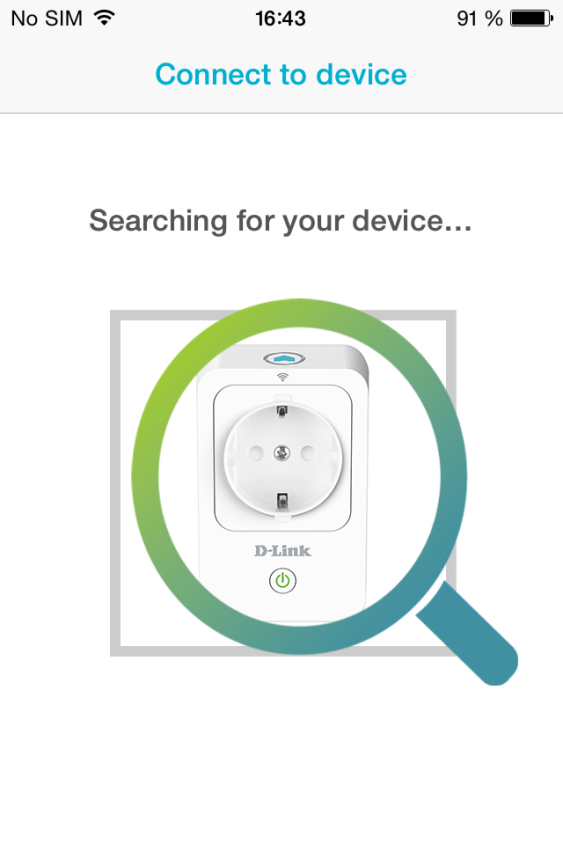
Step 10.
Once your device has been found you can rename it and tap Done.
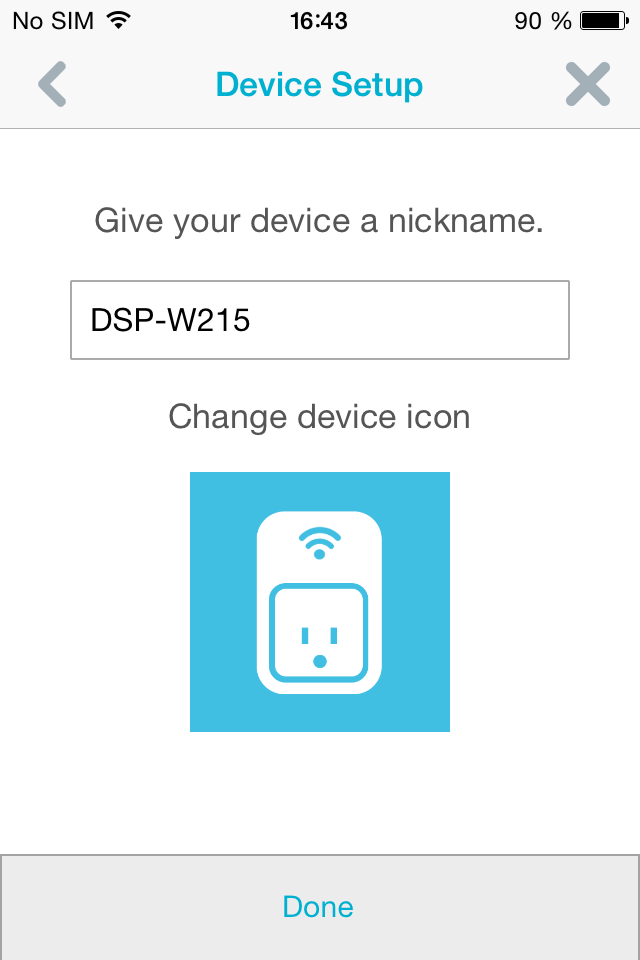
Step 11.
Installation is now completed and you can access your device.

Dit kan ook interessant zijn:
- Waar vind ik de mydlink™ Home app? Lees antwoord
- Hoe reset ik de DSP-W215? Lees antwoord
- Hoe werkt de DSP-W215 wanneer ik weg van huis ben? Lees antwoord
- How to setup the DSP-W215 Lees antwoord
- Met welke app werkt de DSP-W215? Lees antwoord
- Waarom kan ik geen verbinding maken met mijn draadloze router? Lees antwoord
- Waarom schakelt de aan/uit/Status-LED niet in wanneer ik mijn DSP-W215 insteek? Lees antwoord