How do I access my mydlink camera remotely?
In order to view your mydlink camera remotely through the mydlink portal or using the mydlink app, you must first register your camera to a mydlink account. This is done by running the installation CD or camera installer which came supplied with your camera. If you have not yet registered your camera with mydlink, please visit https://eu.mydlink.com/support to download the installer for your camera.
Using mydlink Web Portal:
Step 1: Log in to your mydlink account at http://eu.mydlink.com
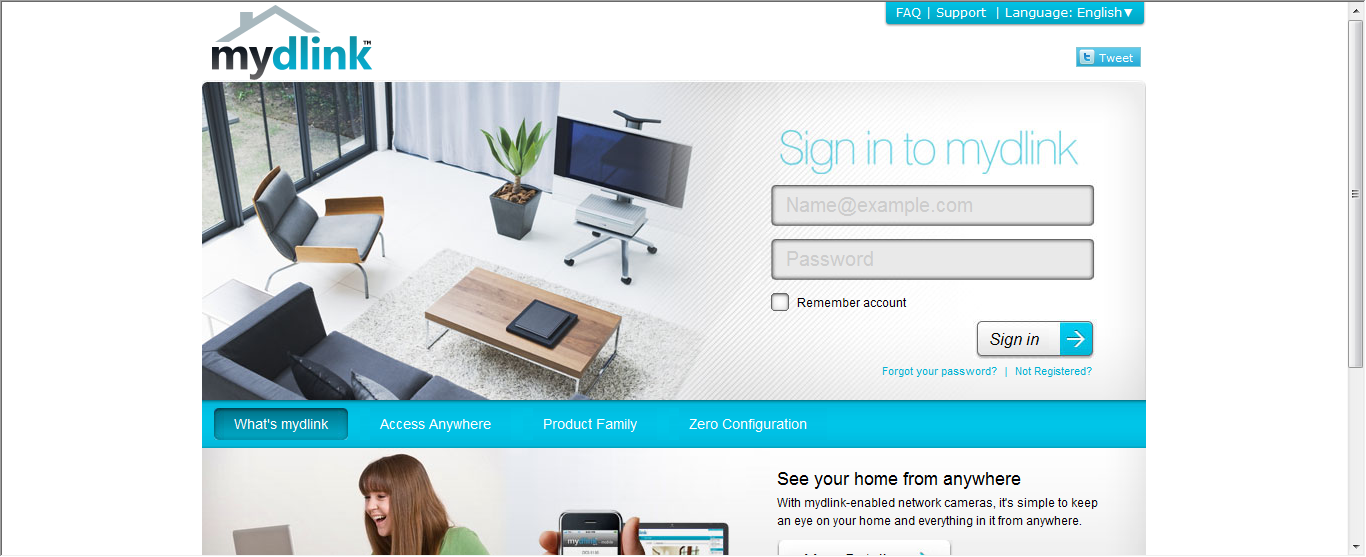
Step 2: Select the DCS-2330L from the list of devices on the left-hand side to view the live video from your camera.
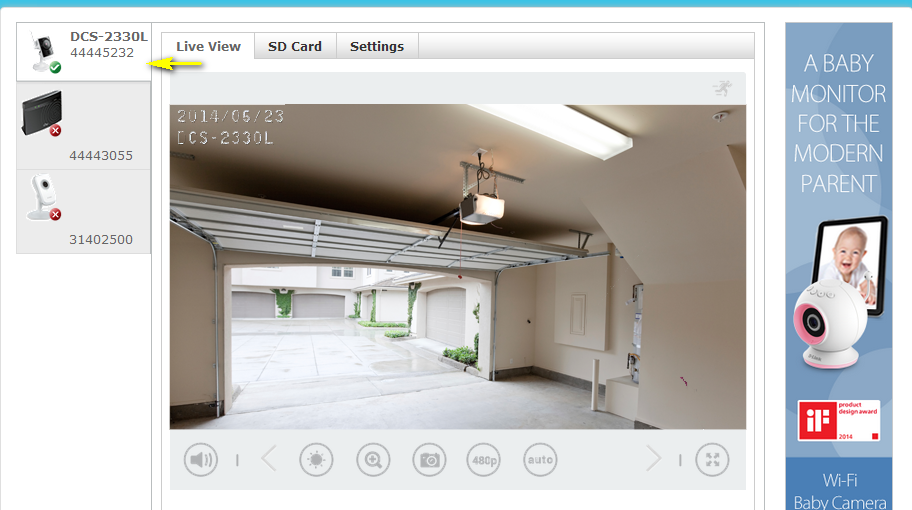
mydlink Lite App:
Step 1: Download and install the mydlink Lite app from your smartphone’s application store (App Store, Google Play, or Windows Phone Store).
Step 2: Log into the app with your user mydlink username/password.
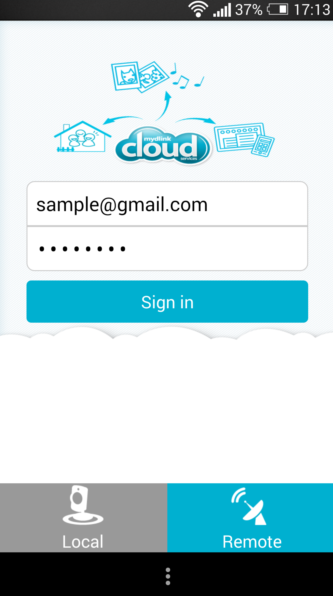
Select the DCS-2330L from the list of available cameras to view your live video feed.
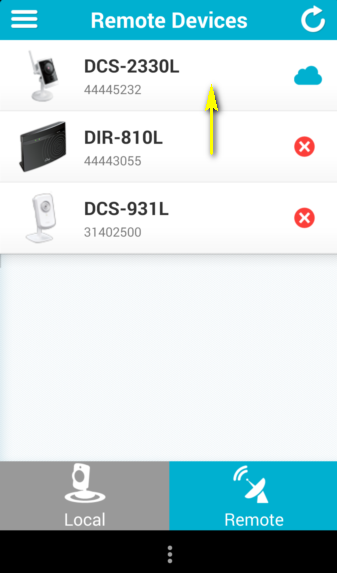
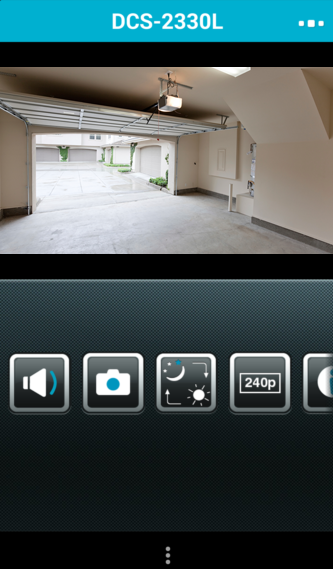
Otros usuarios también consultaron:
- How do I change the LAN IP address of my camera? Ver respuesta
- How do I configure motion detection on my camera? Ver respuesta
- How do I configure the audio settings (microphone) on my DCS-2330L? Ver respuesta
- How do I find the IP address of my DCS-2330L and access the web-based user interface? Ver respuesta
- How do I manually upgrade the firmware on my camera? Ver respuesta
- How do I mount my camera to the wall or ceiling? Ver respuesta
- How do I set an administrator (admin) password on my DCS-2330L? Ver respuesta
- How do I set up and install my DCS-2330L? Ver respuesta
- What if I forget the Admin password for my camera? Ver respuesta
- Which types of motion detection are available on my IP camera? Ver respuesta