How do I access the USB media that is connected to my router?
Step 1: Ensure your USB drive is properly inserted into the USB port on your DIR-860L
Step 2: Check USB driver/ SD card status from router’s Web UI.
Step 2.1: Open an Internet browser (such as Internet Explorer) and enter http://dlinkrouter, http://dlinkrouter.local or http://192.168.0.1 into the address bar.
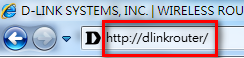
Step 2.2: Enter your login information. If you have not changed the default settings, the username is Admin and the password should be left blank. Click Login.
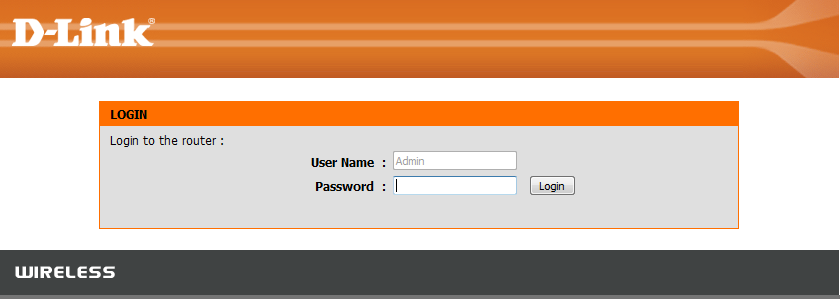
Step 2.3: Click on the Setup tab at the top then click Storage from the menu on the left-hand side
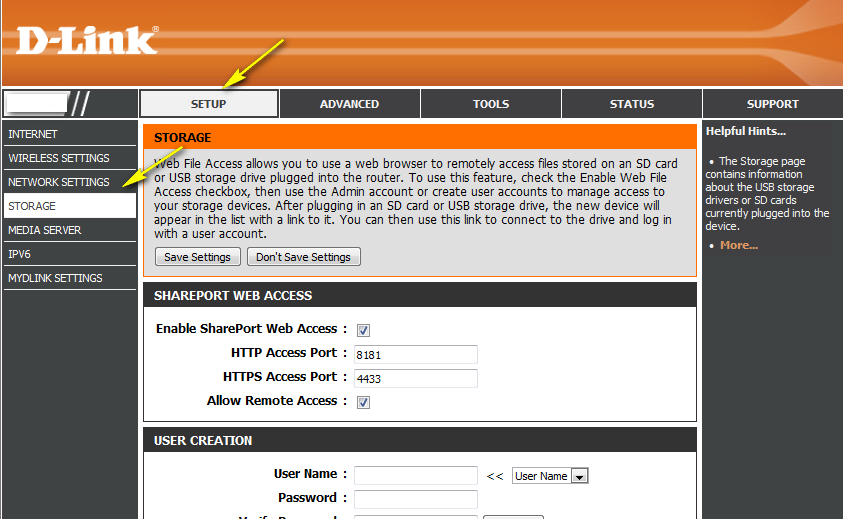
Step 2.4: Check the storage status. The information displayed here should reflect the characteristics of the USB drive plugged into the USB port.
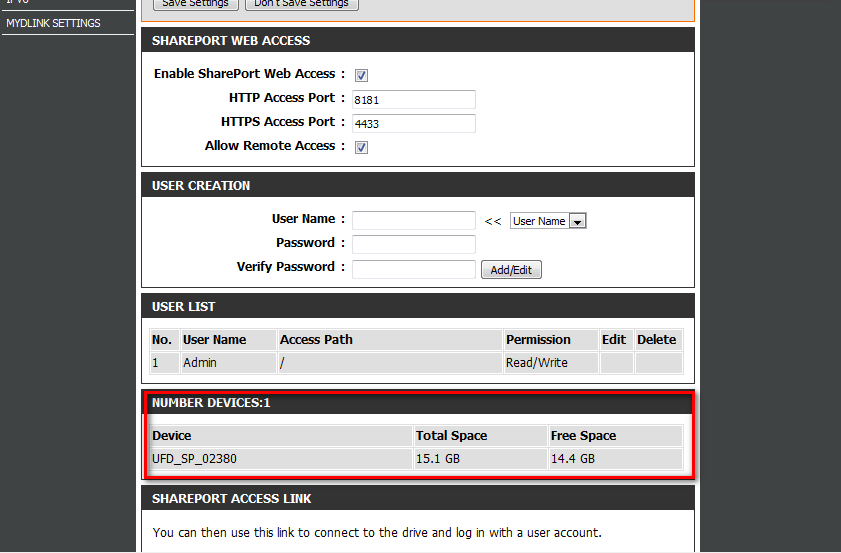
Step 3: From a computer connected to the router:
Windows XP
- Click Start > Run
- Type \\ IP address of the router (default is 192.168.0.1)
- Example- \\192.168.0.1
- Click OK
Windows 7
- Click Start > All Programs > Accessories > Run
- Type \\ IP address of the router (default is 192.168.0.1)
- Example- \\192.168.0.1
- Click OK
- If you are prompted to enter a Username and Password, enter the credentials that you use to log in to the web-based configuration utility.
- A window will appear, showing the shared folder.
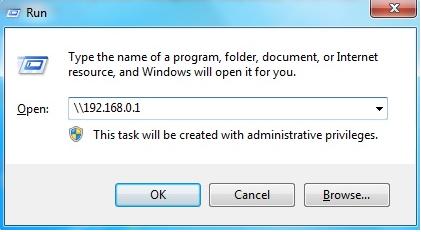
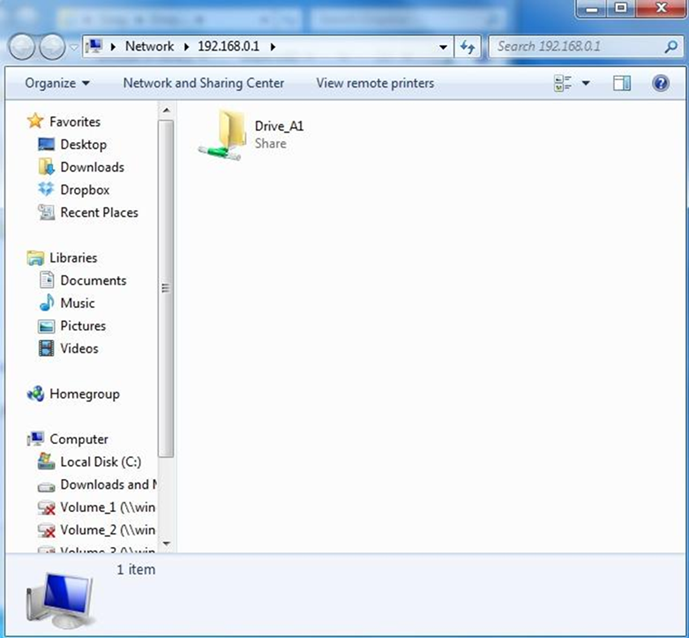
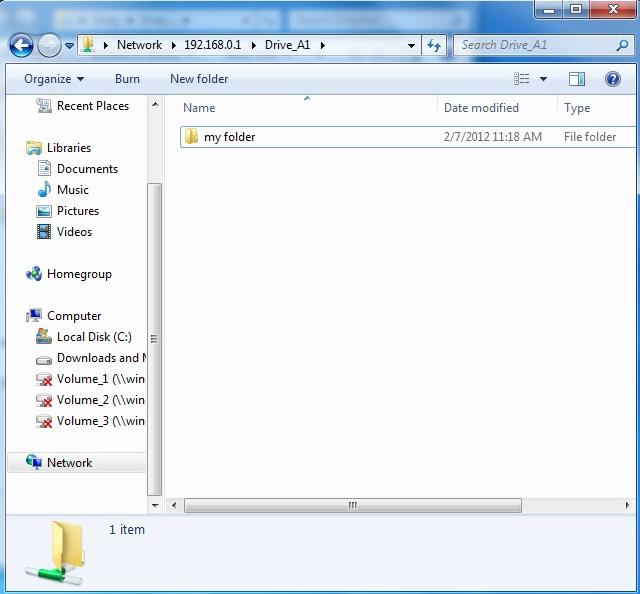
MAC OSX
- Click Go > Connect to Server
- Type smb://ip of router (default is 192.168.0.1)
Example- smb://192.168.0.1
Click Connect
Note: If prompted for password, select GUEST access
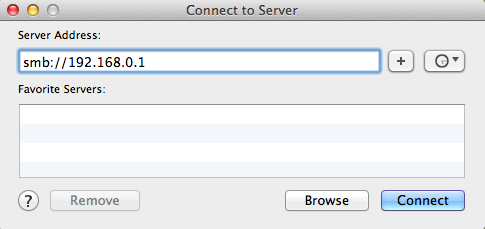
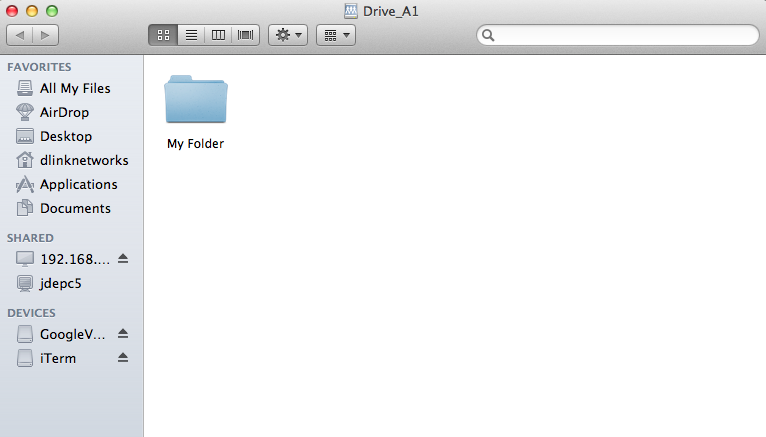
Otros usuarios también consultaron:
- How do I configure SharePort™ on my DIR Series Router? Ver respuesta
- How do I configure SharePort Web Access on my router? Ver respuesta