How do I change the LAN IP address of my camera?
Step 1: Open a web browser and enter the IP address of your camera in the address bar (default is 192.168.0.20). If you do not know the IP address of your camera, please refer to the section entitled “How do I find the IP address of my DCS-2136L and access the web-based user interface?” in this FAQ. Press Enter.
Step 2: The username for the administrator account is admin. Enter your administrator password in the password field. If you have not changed this from the default, leave this field blank. Click OK.

Step 3: Click on Setup from the menu at the top of the page.

Step 4: Select Network Setup from the menu on the left hand side of the page, and select the Static IP Address radio button.
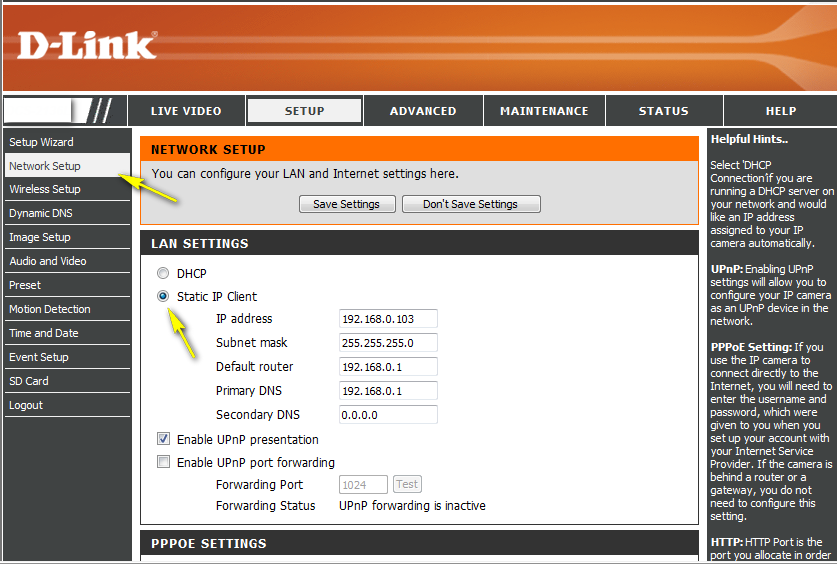
Step 5: Enter the desired IP address for the camera in the IP address field. The new address should be within the same subnet as the default IP address (192.168.0.xxx).

Step 6: Click the Save Settings button to save the new settings.

These may also help:
- How do I configure motion detection on my camera? Read Answer
- How do I configure the audio settings (speaker and microphone) on my DCS-2136L? Read Answer
- How do I find the IP address of my DCS-2136L and access the web-based user interface? Read Answer
- How do I manually upgrade the firmware on my camera? Read Answer
- How do I mount my camera to the wall or ceiling? Read Answer
- How do I set an administrator (admin) password on my DCS-2136L? Read Answer
- How do I set up and install my DCS-2136L? Read Answer
- What if I forget the Admin password for my camera? Read Answer