How do I setup my Wi-Fi camera using the mydlinkLite App?
In order to install your Wi-Fi camera, you will need to download the free mydlink Lite app on your smartphone or tablet by scanning the QR code in below or by searching for mydlink Lite in the Apple App Store or Google Play for your device.
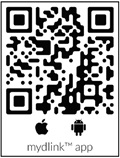
Once installed, launch the mydlink Lite app. Then create a new account or log in to your existing account. The app will guide you through the rest of the configuration process.
Note (1): Before launching the app, make sure your mobile device is connected to the Wi-Fi network (i.e., router) you want to connect the camera to.
Note (2): To log in to your account, enter your mydlink email address and password. Then, tap Sign In to continue. If you forgot your mydlink password, tap Forgot password? If you do not have a mydlink account, tap Sign up and follow the instructions to create a mydlink account.
Note (3): Please turn on the Bluetooth function of your mobile device during the camera installation.
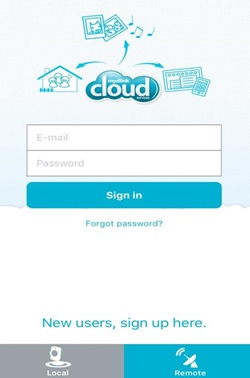
Method 1: With QR Code Installation:
Step 1: Tap Add a New Camera
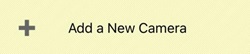
Step 2: To scan a QR code, use the code on the label attached to the bottom of your device.
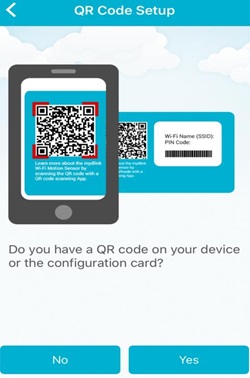
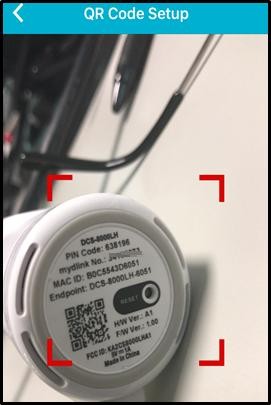
Step 3: Wait until the LED blinks orange, then tap Ready.
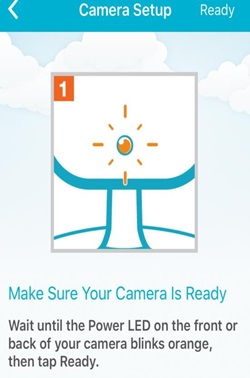
Step 4: Choose a Wi-Fi with a robust signal.
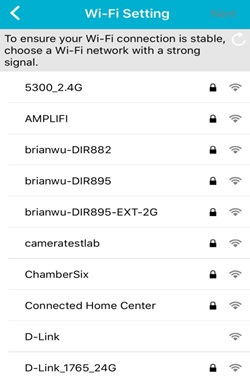
Step 5: Set a password to protect your camera.
Note: If you forget your password, you must reset the camera. Unfortunately, this process will change your settings back to factory default. To reset the camera, keep the camera powered on and use an unfolded paper clip to hold the reset button down for 10 seconds.
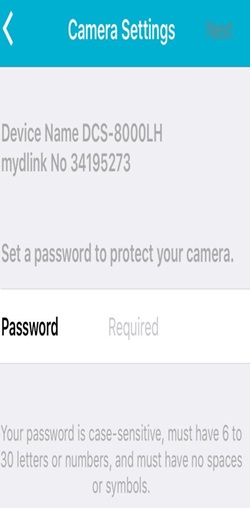
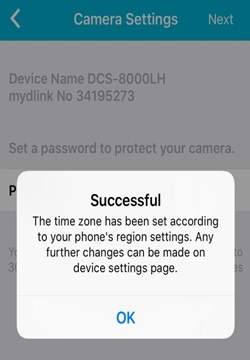
Step 6: Tap YES to add the device to your mydlink account.
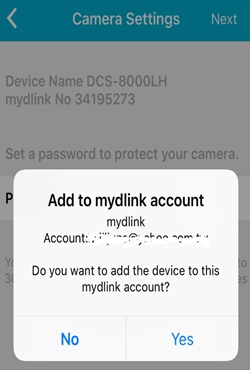
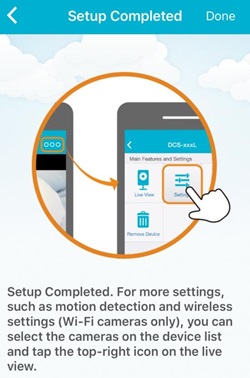
Step 7: The Remote devices screen will display the device you have registered with your mydlink account.
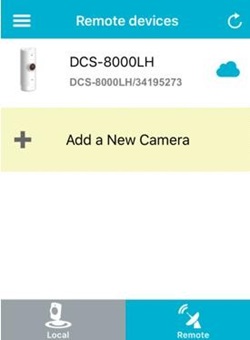
Step 8: Tap the DCS-8000LH camera. The current live view of the camera will be displayed.
Method 2: Without QRCode Installation:
Step 1: Tap Add a New Camera
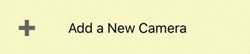
Step 2: Select No if you don’t have QR Code, and choose Model Name.
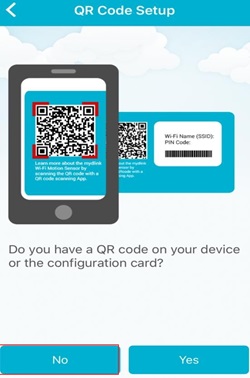
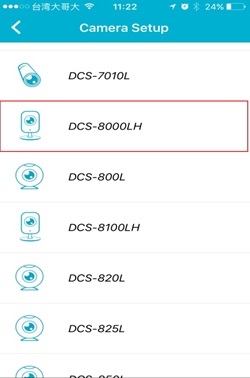
Step 3: Follow the instruction to plug the adapter, and tap Next. Wait your camera blinks orange and tap
Ready.
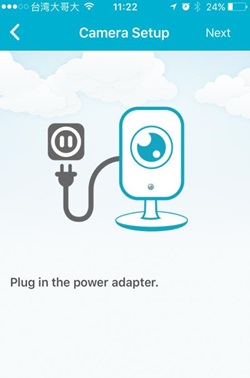
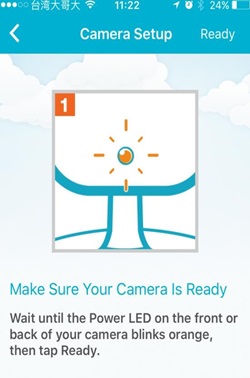
Step 4: Select DCS-8000LH and enter the PIN Code (On the bottom of camera)
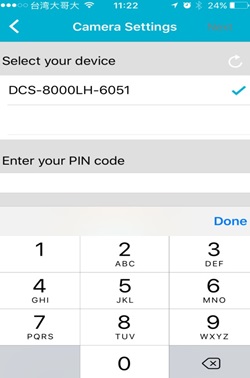

Step 5: Choose a Wi-Fi you are using with strong signal, and enter your Wi-Fipassword.
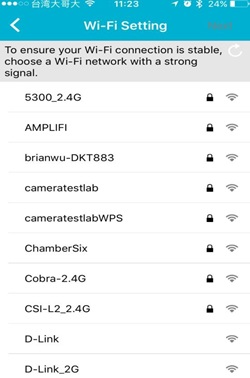
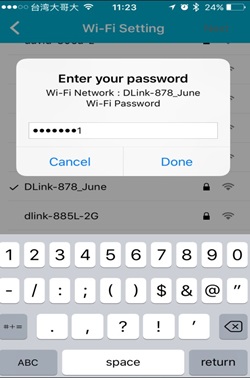
Step 6: Set a password to protect your camera
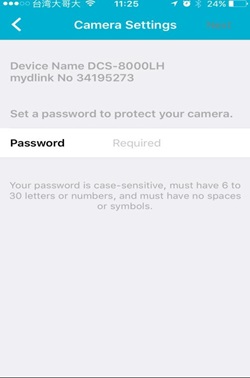
Ceci peut également aider.
- How do I setup my Wi-Fi camera using the mydlinkLite App? Lire la réponse
- Does my Wi-Fi camera support SD Card recording ? Lire la réponse
- How to setup Motion detection ? Lire la réponse
- How to send an Email Notification from my Wi-Fi camera when Motion is detected ? Lire la réponse
- How to setup Sound detection ? Lire la réponse
- How to send an Email Notification from my Wi-Fi camera when a Sound is detected ? Lire la réponse
- Does my Wi-Fi camera support Night Vision? Lire la réponse
- Does my security camera support Bluetooth ? How does it work ? Lire la réponse
- Does my security camera support extender mode ? Lire la réponse
- Does my Wi-Fi camera support 2-way audio ? Lire la réponse
- How do I access my Wi-Fi camera remotely ? Lire la réponse
- How to check the mac address of my camera ? Lire la réponse
- How to update the firmware ? Lire la réponse
- I can’t receive the verification e-mail for my mydlink account Lire la réponse
- What can I do if my Wi-Fi camera is not working correctly ? Lire la réponse
- What Mobile app can work with my my Wi-Fi camera? What are the system requirements of the Mobile App ? Lire la réponse