How to setup Motion detection ?
Motion detection enables the camera to monitor specific areas of your home or office for movement. You can adjust the sensitivity which determines when motion is detected by the camera. When motion is detected, it will trigger to send a notification.
Step 1: Tap the Wi-Fi camera. Then, tap the camera main feature icon in the top-right corner.
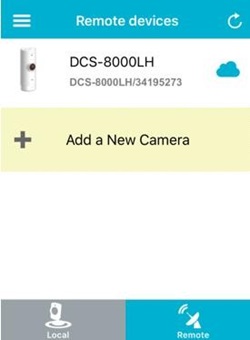
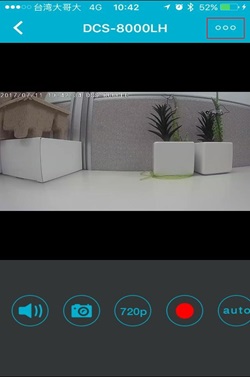
Step 2: Tap Settings on the camera main feature menu.
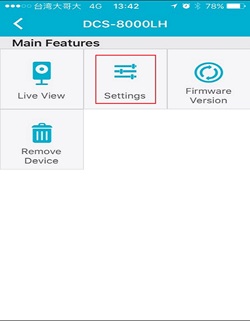
Step 3: Tap Motion Detection.
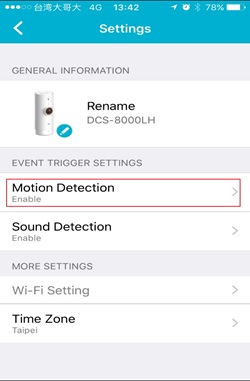
Step 4: Place a Check next to Enable Motion Detection to turn on.
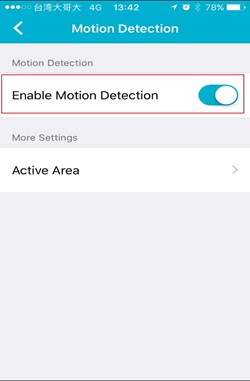
Step 5: Tap Active Areato select the area you want the camera to detect motion.
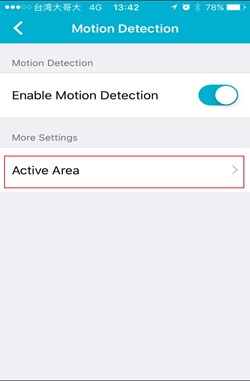
Step 6: Tap on the area you want the camera to detect motion. Then, select the sensitivity level by moving the slider left or right to the sensitivity percentage you want. The sensitivity setting decides how sensitive the camera will be to motion, where 100% will be the most sensitive setting and 0% will be the least sensitive setting.
Note (1) Lower sensitivity setting can be useful when monitoring an area that has flickering lights, or through a window to the outside.
Note (2) Higher sensitivity setting may be useful when monitoring an area that rarely changes, such as a storeroom or warehouse with little activity.
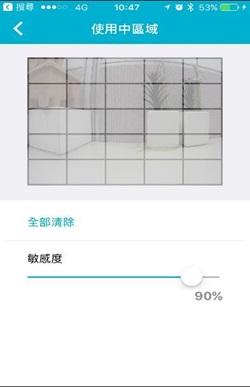
Step 7: Go back to the device list, and tap the icon in the top left corner.
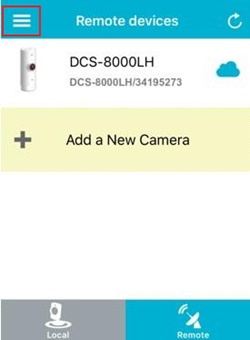
Step 8: Tap Push Notification
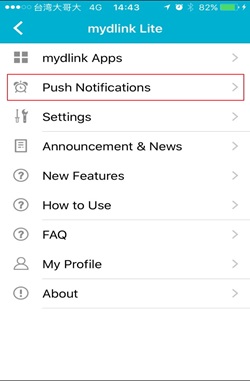
Step 9: Place a Check next to the camera name to enable or disable push notification.
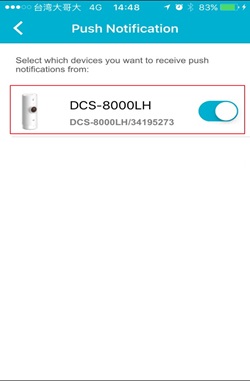
Ceci peut également aider.
- How do I setup my Wi-Fi camera using the mydlinkLite App? Lire la réponse
- Does my Wi-Fi camera support Night Vision? Lire la réponse
- Does my security camera support Bluetooth ? How does it work ? Lire la réponse
- Does my security camera support extender mode ? Lire la réponse
- Does my Wi-Fi camera support SD Card recording ? Lire la réponse
- Does my Wi-Fi camera support 2-way audio ? Lire la réponse
- How do I access my Wi-Fi camera remotely ? Lire la réponse
- How to check the mac address of my camera ? Lire la réponse
- How to setup Motion detection ? Lire la réponse
- How to send an Email Notification from my Wi-Fi camera when Motion is detected ? Lire la réponse
- How to setup Sound detection ? Lire la réponse
- How to send an Email Notification from my Wi-Fi camera when a Sound is detected ? Lire la réponse
- How to update the firmware ? Lire la réponse
- I can’t receive the verification e-mail for my mydlink account Lire la réponse
- What can I do if my Wi-Fi camera is not working correctly ? Lire la réponse
- What Mobile app can work with my my Wi-Fi camera? What are the system requirements of the Mobile App ? Lire la réponse